Ubuntu (/iconʊˈbʊntuː/) merupakan salah satu distribusi Linux yang berbasiskan Debian dan didistribusikan sebagai perangkat lunak bebas. Nama Ubuntu berasal dari filosofi dari Afrika Selatan yang berarti "kemanusiaan kepada sesama"[9]. Ubuntu dirancang untuk kepentingan penggunaan pribadi, namun versi server Ubuntu juga tersedia, dan telah dipakai secara luas.
Proyek Ubuntu resmi disponsori oleh Canonical Ltd. yang merupakan sebuah perusahaan yang dimiliki oleh pengusaha Afrika Selatan Mark Shuttleworth. Tujuan dari distribusi Linux Ubuntu adalah membawa semangat yang terkandung di dalam filosofi Ubuntu ke dalam dunia perangkat lunak. Ubuntu adalah sistem operasi lengkap berbasis Linux, tersedia secara bebas, dan mempunyai dukungan baik yang berasal dari komunitas maupun tenaga ahli profesional.
Ubuntu pertama kali dirilis pada 20 Oktober 2004. Semenjak itu, Canonical telah merilis versi Ubuntu yang baru setiap 6 bulan sekali. Setiap rilis didukung selama 18 bulan untuk pembaruan sistem, keamanan, dan kesalahan (bug). Setiap 2 tahun sekali (versi xx.04 dengan x angka genap) akan mendapatkan Long Term Support(LTS)[11] selama 3 tahun untuk desktop dan 5 tahun untuk edisi server. Namun Ubuntu 12.04 yang dirilis pada April 2012 mendapatkan pembaruan sistem selama 5 tahun[12]. Perpanjangan dukungan ini bertujuan untuk mengakomodasi bisnis dan pengguna IT yang bekerja pada siklus panjang dan pertimbangan biaya yang mahal untuk memperbarui sistem.[13]
Paket-paket software Ubuntu berasal dari paket tidak stabil Debian; Ubuntu memakai format paket dan manajemen paket Debian (APT dan Synaptic). Paket Debian dan Ubuntu seringkali tidak cocok. Paket Debian sering kali perlu dibuat ulang dari source agar dapat dipakai di Ubuntu[14], begitu juga sebaliknya. Ubuntu bekerja sama dengan Debian untuk berusaha agar perubahan-perubahan sistem Ubuntu mengarah kembali ke Debian[15], namun hal ini hampir tak terlaksana. Penemu Debian, Ian Murdock, pernah berkata bahwa paket Ubuntu berpotensi mengarah terlalu jauh dari Debian[16]. Sebelum setiap rilis Ubuntu, paket-paket diambil dari paket tidak stabil Debian dan digabung dengan modifikasi Ubuntu. Sebulan sebelum perilisan, pengambilan paket dihentikan dan kerja selanjutnya adalah memastikan paket-paket yang sudah diambil bekerja dengan baik.
Ubuntu sekarang dibiayai oleh Canonical Ltd. Pada 8 Juli 2005 Mark Shuttleworth mendirikan pendirian Ubuntu Foundation dan memberikan pendanaan awal sebesar US$10 juta. Tujuan dari pendirian yayasan ini adalah untuk memastikan pengembangan dan dukungan semua versi Ubuntu dapat terus berjalan.[17]
Pada 31 Oktober 2011, Mark Shuttleworth mengumumkan bahwa Ubuntu 14.04 akan mendukung smartphone, tablet, dan smart TV. Dan desain-desainnya pun sudah mulai dirancang.[18]
Desktop Ubuntu memakai desktop environment graphis. Sebelum Ubuntu 11.04 interaksi grafis pengguna adalah GNOME Panel, namun setelah versi 11.04, berubah menjadi Unity. Unity adalah interface yang dikembangkan oleh Canonical yang awalnya dirancang untuk edisi Netbook.[22]
Ubuntu terinstall dengan banyak software multiguna diantaranya
Ubuntu, tidak seperti Debian, mengompile paket mereka menggunakan fitur gcc seperti PIE dan proteksi Buffer Overflow untuk memproteksi software mereka. Fitur Ekstra tersebut menambah keamanan secara signifikan dengan pemakaian performance hanya 1% pada 32 bit dan 0,01% pada 64 bit.[23]
by : https://id.wikipedia.org/wiki/Ubuntu
Proyek Ubuntu resmi disponsori oleh Canonical Ltd. yang merupakan sebuah perusahaan yang dimiliki oleh pengusaha Afrika Selatan Mark Shuttleworth. Tujuan dari distribusi Linux Ubuntu adalah membawa semangat yang terkandung di dalam filosofi Ubuntu ke dalam dunia perangkat lunak. Ubuntu adalah sistem operasi lengkap berbasis Linux, tersedia secara bebas, dan mempunyai dukungan baik yang berasal dari komunitas maupun tenaga ahli profesional.
Filosofi
Ubuntu mempunyai filosofi sebagai berikut :- bahwa perangkat lunak harus tersedia dengan bebas biaya
- bahwa aplikasi perangkat lunak tersebut harus dapat digunakan dalam bahasa lokal masing-masing dan untuk orang-orang yang mempunyai keterbatasan fisik
- bahwa pengguna harus mempunyai kebebasan untuk mendapatkan, mengubah, dan mendistribusikan perangkat lunak sesuai dengan apa yang mereka butuhkan tanpa halangan apapun[10]
Sejarah dan Pengembangan
Ubuntu adalah salah satu proyek andalan Debian. Sasaran awal Ubuntu adalah menciptakan sistem operasi desktop Linux yang mudah dipakai. Ubuntu dijadwalkan dirilis setiap 6 bulan sehingga sistem Ubuntu dapat terus diperbarui.[11][12]Ubuntu pertama kali dirilis pada 20 Oktober 2004. Semenjak itu, Canonical telah merilis versi Ubuntu yang baru setiap 6 bulan sekali. Setiap rilis didukung selama 18 bulan untuk pembaruan sistem, keamanan, dan kesalahan (bug). Setiap 2 tahun sekali (versi xx.04 dengan x angka genap) akan mendapatkan Long Term Support(LTS)[11] selama 3 tahun untuk desktop dan 5 tahun untuk edisi server. Namun Ubuntu 12.04 yang dirilis pada April 2012 mendapatkan pembaruan sistem selama 5 tahun[12]. Perpanjangan dukungan ini bertujuan untuk mengakomodasi bisnis dan pengguna IT yang bekerja pada siklus panjang dan pertimbangan biaya yang mahal untuk memperbarui sistem.[13]
Paket-paket software Ubuntu berasal dari paket tidak stabil Debian; Ubuntu memakai format paket dan manajemen paket Debian (APT dan Synaptic). Paket Debian dan Ubuntu seringkali tidak cocok. Paket Debian sering kali perlu dibuat ulang dari source agar dapat dipakai di Ubuntu[14], begitu juga sebaliknya. Ubuntu bekerja sama dengan Debian untuk berusaha agar perubahan-perubahan sistem Ubuntu mengarah kembali ke Debian[15], namun hal ini hampir tak terlaksana. Penemu Debian, Ian Murdock, pernah berkata bahwa paket Ubuntu berpotensi mengarah terlalu jauh dari Debian[16]. Sebelum setiap rilis Ubuntu, paket-paket diambil dari paket tidak stabil Debian dan digabung dengan modifikasi Ubuntu. Sebulan sebelum perilisan, pengambilan paket dihentikan dan kerja selanjutnya adalah memastikan paket-paket yang sudah diambil bekerja dengan baik.
Ubuntu sekarang dibiayai oleh Canonical Ltd. Pada 8 Juli 2005 Mark Shuttleworth mendirikan pendirian Ubuntu Foundation dan memberikan pendanaan awal sebesar US$10 juta. Tujuan dari pendirian yayasan ini adalah untuk memastikan pengembangan dan dukungan semua versi Ubuntu dapat terus berjalan.[17]
Pada 31 Oktober 2011, Mark Shuttleworth mengumumkan bahwa Ubuntu 14.04 akan mendukung smartphone, tablet, dan smart TV. Dan desain-desainnya pun sudah mulai dirancang.[18]
Fitur
Ubuntu terdiri dari banyak paket, kebanyakan berasal dari distribusi di bawah lisensi lisensi software bebas. Namun, beberapa software khususnya driver menggunakan Proprietary software[19]. Lisensi yang pada umumnya adalah GNU General Public License (GNU GPL) dan GNU Lesser General Public License (GNU LGPL), dengan tegas menyatakan bahwa pengguna dengan bebas dapat menjalankan, menggandakan, mempelajarai, memodifikasi, dan mendistribusikan tanpa pembatasan apapun. Namun tetap ada software proprietary yang dapat berjalan di Ubuntu. Ubuntu berfokus pada ketersediaan kegunaan pada orang disfungsi, keamanan dan stabilitas. Ubuntu juga berfokus pada internasionalosasi dan aksesibilitas untuk dapat menjangkau sebanyak-banyaknya orang[20]. Dalam hal keamanan, perangkat sudo dapat meningkatkan privilage secara sementara untuk melakukan tugas administratif, sehingga akun root dapat terus terkunci, dan mencegah orang tidak terauthorisasi melakukan perubahan sistem atau membuka kelemahan keamanan.[21]Desktop Ubuntu memakai desktop environment graphis. Sebelum Ubuntu 11.04 interaksi grafis pengguna adalah GNOME Panel, namun setelah versi 11.04, berubah menjadi Unity. Unity adalah interface yang dikembangkan oleh Canonical yang awalnya dirancang untuk edisi Netbook.[22]
Ubuntu terinstall dengan banyak software multiguna diantaranya
- Perangkat dokumen
- LibreOffice
- OpenOffice (sebelum 11.04)
- Peramban
- Mozilla Firefox
- Konqueror (pada Kubuntu)
- E-Mail browser
- Mozilla Thunderbird
- Evolution (sebelum Ubuntu 11.10)
- Game-game ringan
Ubuntu, tidak seperti Debian, mengompile paket mereka menggunakan fitur gcc seperti PIE dan proteksi Buffer Overflow untuk memproteksi software mereka. Fitur Ekstra tersebut menambah keamanan secara signifikan dengan pemakaian performance hanya 1% pada 32 bit dan 0,01% pada 64 bit.[23]
by : https://id.wikipedia.org/wiki/Ubuntu


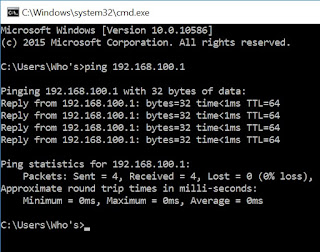













Seputar Ubuntu